Define the team
After creating an account, the first step is to set up your team.
Start by setting up a new team for your project, and designating roles. On this platform, the team owns the maps, their features(points, lines and polygons), as well as any specific icons and base maps you may use for your project. Basically all of your project’s data is managed by the team. GISCollective enables you to define who can view, download, share, or edit the data.
As Green Mapmaker, you can create teams for different maps and assign different roles for each participant. You can create your first team by pressing + > Team from the main bar.
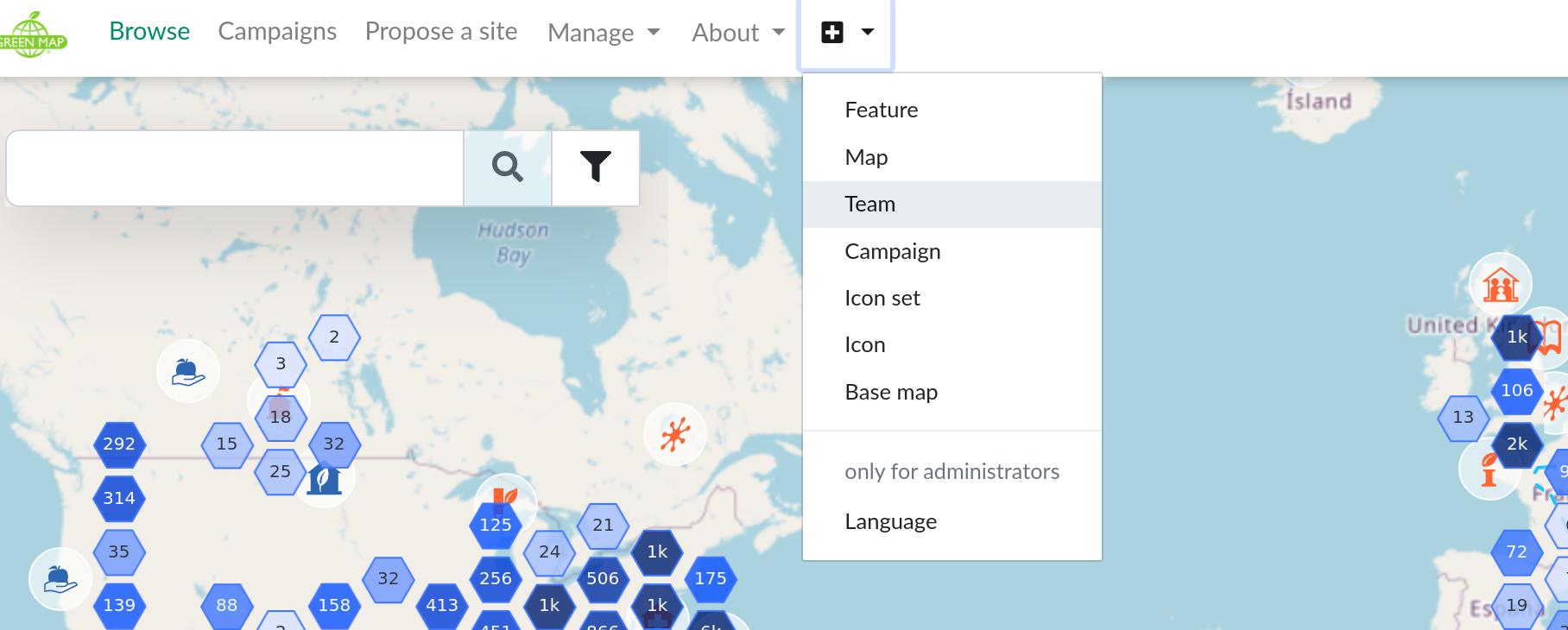
When creating a team, you are by default an Owner. If you plan to work alone, you can make a team with yourself as the only member. If however you have a group, classroom or volunteers collaborating on the project, the platform offers a set of roles that you can set to define different access levels. Here is an overview of the 4 roles currently available:
- Owners have full access to all data related to your team. They can create, update or delete any maps, features, icon sets, even the team itself.
- Leaders can view and edit the team’s maps and features. This means they can review and update or delete any data owned by the team, even if it is private.
- Members can add and edit their own map features. They can view all private data on this map, but can only change what they own.
- Guests can view the project data, but cannot modify it in any way. This role can be useful for providing early access to your private data sets.
For more details on the roles, you can check our access rights documentation.
The New team page will ask you for a Team name and a few words about your team, which can include your location, mission, themes, etc. You can add more details about your team, including images, later, on the edit page.
Once you create the team, you can invite your colleagues to join. Adding users to the team is done in the Members section by searching them by email and selecting the appropriate role. Note that each person needs to create their own account on the platform for you to find them on the list and be able to invite them to your team:
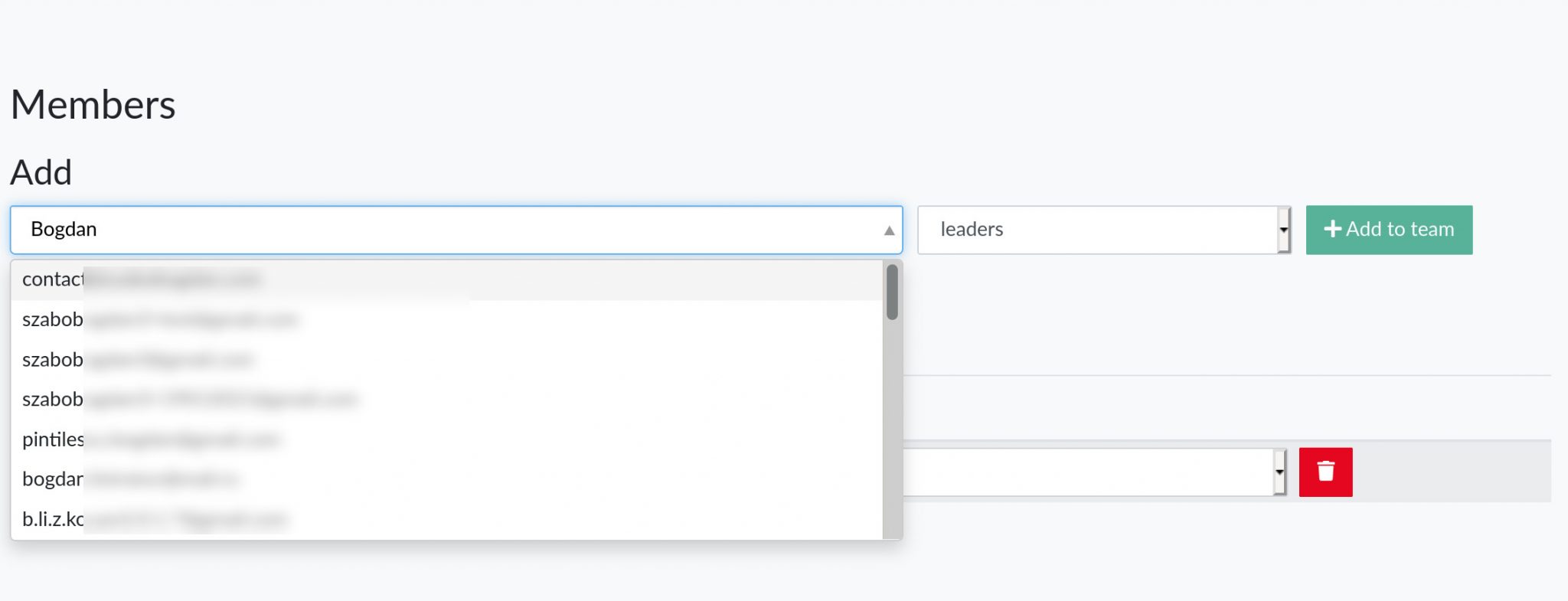
Many Green Mapmakers create different kinds of maps with different partners and it’s possible to create more than one team. It’s important to note that every map is owned by one team.
For public contributions, you do not need to add participants to the team. If your map is public, people can propose sites or submit suggestions via your Campaigns as logged in users, or as anonymous users.